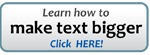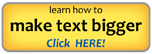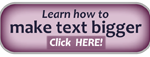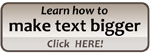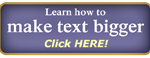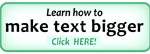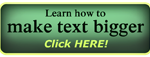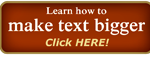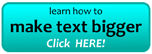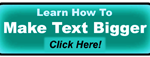This page explains how to increase or decrease text size (sometimes called font size) on Internet Explorer, Firefox, Safari and Opera. We have instructions for both PCs and Macs.
Here’s how to Make Text Bigger on a PC.
Press and hold down the “ctrl” button while you briefly press the “+” key. Do this several times until the screen size is just right for you.
If you want to make text smaller press and hold the “ctrl” key while you briefly press the “-“ key until the screen is just right for you.
If you want to re-set the screen to the original size press and hold the “ctrl” key while you briefly press the “0” key. That’s the zero key (0) not the capital letter O.
You can do the same thing another way by clicking on the View Menu and selecting Zoom In to make the text bigger and Zoom Out to make it smaller. There is also a Zoom Reset command that will return the screen to it’s original size.
How to Make Text Bigger on a Mac.
If you are using a Mac, you will want to press and hold the “apple” key instead of the “ctrl” key while you briefly press the + or – key. The “apple” key has a funny drawing with four loops on it. It may also have the word “command” on that key.
If you are using the Opera browser you should press the “shift” key and the + or – keys. To return to the original size in Opera you press ctrl and the 0 (zero) key on a Windows computer or the apple key and 0 (zero) on a Mac.
Webmasters Please Re-Publish This Article
Help us reduce the stress on the internet by spreading the knowledge of this useful browser feature.
Very few people know how to use this feature and a lot of people need it. We also have a lot of free buttons below that you can use either to link to this article or to a copy of this article on your site.
Please see our
Free Buttons for Webmasters — Improve Your Users Experience
This particular WordPress theme is cropping the edges of some of the images making them look strange.
That won’t be there when you copy these to your site. Click on any image and you will see what it will look like on your page.
Right click on an image and then click on “save image as” to copy it to your computer. The images are 10k .png files.
And Now a Word From Our Sponsor
It’s fun to help people do what they want to do, like read their computer screens more easily.
Our business is making it easier to learn Spanish along with French, German, Russian and other languages.
We would be honored if you would select a language you like and then do a free lesson by clicking on our big “Try It” button.
By Brent Van Arsdell
Last Updated: October 3, 2012